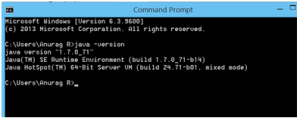Check if HMC extension is configured
- log into http://localhost:9001/ using admin credentials
- Under Platform--> Initialization, I initialized to recreate the new tables.
Apart from the above, I did not do any other steps. I noticed that the extensions under HMC in Platform-->Extension, are all marked as X. Please refer to the attached image.
You are missing the hmc as part of your
localextensions.xml file. you can locate the xml from this path "F:\Hybris\HYBRIS6\hybris\config\localextension.xml".
Sample localextension.xml file
<!-- ext-template -->
<extension name="yempty" /> <extension name="yhacext" /> <extension name="admincockpit" /> <extension name="backoffice" /> <extension name="cockpit" /> <extension name="hmc" /> <extension name="platformhmc" /> <extension name='mcc' /> <extension name='commercesearchbackoffice' /> <extension name='commerceservicesbackoffice' /> <extension name='solrfacetsearchbackoffice' /> <extension name='solrserver' /> <extension name='yacceleratorcockpits' /> <extension name='yacceleratorinitialdata' /> <extension name='yacceleratorfulfilmentprocess' /> <extension name='yacceleratorstorefront' /> <extension name='yaddon' /> <extension name='ycommercewebservices' /> <extension name='electronicsstore' /> <extension name='apparelstore' /> <extension name='liveeditaddon' /> <extension name='acceleratorwebservicesaddon' />
After adding the hmc extension you have to run an update running system from the HAC (or re-initialize).