Hybris Installation
Follow below instruction to insall Hybris environment.
- Download JDk 8 from here
- Accept licence terms and conitions.
- Download as per your windows bit (32 or 64)
- Once downloaded, install jdk by double clicking it. Follow the default instructions by clicking next.
- Once installed, you should can verify installation in command prompt.
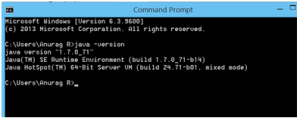
- Download the Hybris from here.
- Unzip the downloaded zip file to any location in your computer (other than C).
- Go inside the folder hybris>bin>platform
- Set environment for Ant. (.bat file for windows and .sh for Linux)
- Run ant clean all
It will ask for config folder and template, just press enter for default development environment setup.
If you get below error then check ur java version. Hybris 6 supports Java 8.
java.lang.UnsupportedClassVersionError: de/hybris/ant/taskdefs/DbDriverValidator : Unsupported major.minor version 52.0- Start Hybris server using command (.bat file for windows and .sh for Linux) in screenshot after you see a build successful message.
It will take some time to start the server. Ideally 10 minutes.
- You will see a message syaing, Server startup in ***** ms
- Hit http://localhost:9001 from your browser.
- Access the above url
make sure Toggle all checkbox is selected.click on initialize button and confirm the initialization -
This will take considerable amount of time based on the system memory and processor as it creates new DB schema, tables and loads the configured data.
- Click on continue to login page.
If you see above screen, you have successfully installed the Hybris software in your local system.
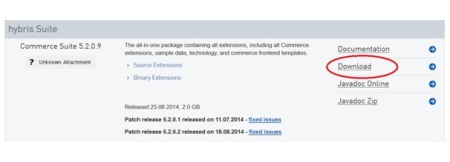

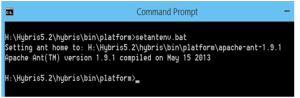
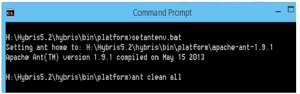
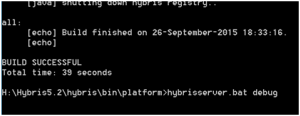
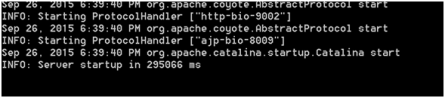


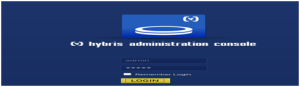
No comments :
Post a Comment